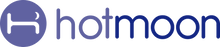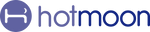Why Cocoon Pro Has Two Modes—For Day & Night Harmony
At Hotmoon, we believe restful sleep and joyful moments go hand in hand. That’s why we designed Cocoon Pro with two distinct modes—Sound Machine Mode and Bluetooth Speaker Mode—so your device can support both peaceful nights and inspired days.
Let’s explore why these two modes matter, and how to make the most of them:
🌙 Sound Machine Mode: Your Nighttime Sanctuary
This is the core of Cocoon Pro’s magic. When switched to Sound Machine Mode, your device becomes a smart, customizable sleep companion. Use the Hotmoon app to:
- Personalize 3 Sound Buttons with 300+ Sounds ✨
- Enjoy Gentle Ascending Alarm ⏰
- Tailor Your Bedtime Routine 🔄
This mode is perfect for unwinding at night, meditating, or helping you (or your little one) drift off to sleep.
Important Tip: Content from the Cloud section in the app can only play on your phone in this mode. This ensures the best experience while using Cocoon Pro as a dedicated sleep machine.
🌞 Bluetooth Speaker Mode: Your Daytime Companion
During the day, switch your Cocoon Pro to Bluetooth Speaker Mode to enjoy more flexibility. In this mode, your device behaves like a regular Bluetooth speaker—just connect it to your phone and:
-
Stream music or podcasts
-
Play meditation or focus playlists from any app
-
Enjoy content from the Cloud in the app—this time played directly through your Cocoon Pro
No app control needed—just stream your way.
Why Two Modes?
Because your needs change from day to night.
-
At night, you want automation, routine, and serenity—Sound Machine Mode delivers that.
-
By day, you may want freeform listening and more control from your favorite apps—Bluetooth Speaker Mode makes that easy.
Together, they help you create a 24-hour wellness experience, one that adapts to your rhythm.
🔄 Two Modes, Two Ways to Connect
🔊 Sound Machine Mode
Control your device through the Hotmoon App.
-
First-time use / Unbound device:
Open the app, tap “Add Device” on the homepage, and follow the step-by-step instructions. -
Already paired:
Just tap the device card in the app to connect and control.
🎵 Bluetooth Speaker Mode
No app needed.
Go to your phone’s Bluetooth settings, select “Cocoon Pro Speaker”, and enjoy it like a regular Bluetooth speaker.
Note:
The two modes connect independently.
Before pairing, make sure the device is in the correct mode.
👉 Press the bottom button to switch—voice prompts will confirm the current mode.
✨ Wish you sweet dreams and bright days, from the Hotmoon team.
📝 Quick Tips for Cocoon Pro
🔊 To Adjust Prompt Volume
-
Tap the Settings icon on the upper right of the My Plan page
-
Tap Prompt Volume
-
Drag the slider to set the perfect volume
🔇 To Mute the Sound
Hold the Volume Down button on the device
💡 To Turn Off the Light
Hold the Light button on the device
🔗 Pair Your Cocoon Pro
Plug it in, turn it on, and hold the bottom button until the light flashes.
Then open the Hotmoon App, tap “Add Device,” and follow the steps to connect.
👥 Share Your Cocoon Pro
Cocoon Pro is designed for personal use.
If someone else needs control, just have them log in with your Hotmoon account — full access, no limits.