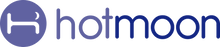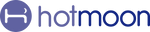🕰️ Master the Clock Display
Confused about how the clock works on your device? Don’t worry—we’ve got you covered with this quick guide.
🚀 Before You Start
For the following features, please:
-
Connect your device to the Hotmoon app (Make sure the power button appears on the device card—this means it's connected.)
-
Make sure it’s in Sound Machine Mode (check on the device card in the homepage) If not, press the bottom button to switch.
-
Tap the device card on the homepage to enter the My Plan page

⏳ Time Sync Made Easy
Your device will automatically sync the time when connected to the Hotmoon app. If it doesn't update:
-
Tap the Settings icon on the upper right of the My Plan page

-
Select Time Calibration to manually sync the time
🔁 Daylight Saving Time? Just reconnect to the app to recalibrate the clock.
💡 Adjust Clock Brightness
-
Tap the Settings icon on the upper right of the My Plan page (Refer to the picture above)
-
Tap Clock Brightness
-
Set your preferred brightness level and display time
-
Tap Back to save
📝 Quick Tips
🔊 To Adjust Prompt Volume
-
Tap the Settings icon on the upper right of the My Plan page
-
Tap Prompt Volume
-
Drag the slider to set the perfect volume
🔇 To Mute the Sound
Hold the Volume Down button on the device
💡 To Turn Off the Light
Hold the Light button on the device
🔗 Pair Your Device
Plug it in, turn it on, and hold the bottom button until the light flashes.
Then open the Hotmoon App, tap “Add Device,” and follow the steps to connect.
👥 Share Your Device
It is designed for personal use.
If someone else needs control, just have them log in with your Hotmoon account — full access, no limits.
💤 With Hotmoon, the time is always right for better sleep.
Need more help?
Reach out to our support team via email: support@hotmoon.com