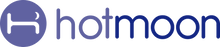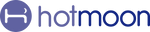📆 Schedule vs. Routine: What’s the Difference?
And why both are key to better sleep with Cocoon Pro.
When it comes to winding down at night with Cocoon Pro, the Hotmoon App offers two helpful tools: Schedule and Routine. They may sound similar—but they serve different purposes, and together, they help create a seamless bedtime experience.
Let’s break it down:
🕒 What is a Schedule?
A Schedule is all about automation. It allows you to set up sleep or wake-up plans that start and end at specific times, without needing to manually trigger anything.
With a schedule, you can:
-
Set your bedtime and wake-up time
-
Choose which sounds or lights will turn on or off
-
Select which days the schedule repeats (e.g., weekdays only)
Once saved, your schedule runs automatically—you don’t have to lift a finger.
Example:
You set a schedule to start at 10:00 PM with ocean sounds and dim red light. Every night at 10:00 PM, Cocoon Pro will launch this setting on its own.
✋ What is a Routine?
A Routine is manual and customizable, ideal for when you want to start your wind-down process with just one tap. It’s like a playlist for your bedtime sequence—steps that flow from one into the next.
With a routine, you can:
-
Create multiple “steps” (e.g., 5 mins light, 20 mins music, 10 mins waves)
-
Use different sounds, volumes, and lights in a row
-
Launch it manually whenever you’re ready
Example:
You tap “Routine” button at 9:30 PM. Cocoon Pro plays soft piano music for 20 minutes, then switches to wave sounds, then transitions to rain sounds until morning—all automatically, in the order you chose.
Ready to Try It?
-
Open the Hotmoon App
-
On the homepage, find the card showing your connected Cocoon Pro

-
Tap the device card to enter the My Plan page
💡 Tip: Make sure your Cocoon Pro is in Sound Machine Mode (shown on the device card) to access all features. If not, press the bottom button to switch.
-
Tap “Edit” in the top-right corner of the Routine section
-
Tap any part of the routine to edit it, or hold and drag to reorder
🧠 Why Use Both?
Schedules are perfect for consistency. They happen whether or not you remember.
Routines are flexible and intentional—great for mindful wind-down sessions when you're ready to start relaxing.
Together, they offer the best of both worlds:
✅ Structure when you need it
✅ Flow when you want it
💤 Final Thought
Your sleep deserves support that fits your rhythm. With Schedule, your night is set. With Routine, your night flows. Cocoon Pro gives you both—so every bedtime can feel natural, soothing, and truly yours.
| Feature | Schedule | Routine |
|---|---|---|
| ⏰ How it starts | Automatically at a set time | Manually with one tap |
| 🗓 When to use | For daily consistency | For flexible, intentional wind-down |
| 🔄 Repeats | Yes — repeat on selected days | No — starts only when you tap |
| ⛓ Structure | One-time block (start & end time) | Multiple steps with different durations |
| 🎵 Sound + Light control | Plays selected sound/light throughout | Switches sounds and lights step by step |
| 📱 Effort required | Set it once, forget it | Tap to start when ready |
| 😴 Best for | Regular bedtimes, alarms | Mindful transitions, calming routines |
Ready to create yours?
Open the app and explore both features tonight. 🌙
📝 Quick Tips for Cocoon Pro
🔊 To Adjust Prompt Volume
-
Tap the Settings icon on the upper right of the My Plan page
-
Tap Prompt Volume
-
Drag the slider to set the perfect volume
🔇 To Mute the Sound
Hold the Volume Down button on the device
💡 To Turn Off the Light
Hold the Light button on the device
🔗 Pair Your Cocoon Pro
Plug it in, turn it on, and hold the bottom button until the light flashes.
Then open the Hotmoon App, tap “Add Device,” and follow the steps to connect.
👥 Share Your Cocoon Pro
Cocoon Pro is designed for personal use.
If someone else needs control, just have them log in with your Hotmoon account — full access, no limits.
Need more help?
Reach out to our support team via email: support@hotmoon.com