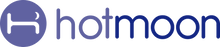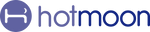🔗 How to Connect Your Device
Two Modes. Two Ways to Connect. One Seamless Experience.
It is designed to adapt to your life—whether you're unwinding with sleep sounds at night or streaming music during the day. To get started, it's important to understand how to connect your device based on the mode you're using: Sound Machine Mode or Bluetooth Speaker Mode.
Let’s walk you through both.
💤 Sound Machine Mode
This mode gives you full access to all smart features via the Hotmoon App—including routines, sound customization, night lights, timers, and more.
📱 How to Connect:
First-Time Setup (or if the device is unbound):
-
Plug in your device and touch the power button to turn it on, then hold the bottom button until the light flashes.
-
Open the Hotmoon App
-
Tap “Add Device” on the homepage
-
Follow the step-by-step instructions in the app
Already Paired Before?
-
Simply tap your device card on the homepage to reconnect and control
Reminder: This mode connects via Bluetooth through the app. Make sure Bluetooth is enabled on your phone before setup.
🎧 Bluetooth Speaker Mode
Perfect for daytime listening—your device becomes a regular Bluetooth speaker you can use with any app.
🔊 How to Connect:
-
Press the bottom button on the device to switch to Bluetooth Mode
-
Wait for the voice prompt: “Bluetooth Speaker Mode”
-
On your phone, go to Settings > Bluetooth
-
Tap “Your device name + Speaker”, such as "Luna Pro Speaker" to connect
That’s it! You're now free to play music, podcasts, or any audio from your phone.
🔁 Switching Between Modes
Your device has two completely separate connection methods, one for each mode.
Before connecting, make sure you're in the correct mode:
-
Press the bottom button on your device
-
A voice prompt will confirm the current mode
Example: Want to use app features and routines? Use Sound Machine Mode.
Want to stream content from Spotify or YouTube? Switch to Bluetooth Speaker Mode.
Now you're ready to connect the device your way—so you can enjoy deep rest at night and great sound by day.
📝 Quick Tips
🔊 To Adjust Prompt Volume

-
Tap the Settings icon on the upper right of the My Plan page
-
Tap Prompt Volume
-
Drag the slider to set the perfect volume
🔇 To Mute the Sound
Hold the Volume Down button on the device
💡 To Turn Off the Light
Hold the Light button on the device
👥 Share Your Device
It is designed for personal use.
If someone else needs control, just have them log in with your Hotmoon account — full access, no limits.
Need more help?
Reach out to our support team via email: support@hotmoon.com