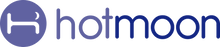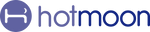Create Your Own Soundscape: Discover the DIY Mix Feature in the Hotmoon App
We all have our own unique way of relaxing. Some find calm in a blend of rustling leaves, ocean waves, and distant seagulls. Others drift off with a mix of white noise, brown noise, and pink noise. The right combination of sounds can soothe the senses and create just the atmosphere you need.
That’s why we created the DIY Mix feature in the Hotmoon app—so you can blend your favorite sounds and build a soundscape that’s truly yours.
🌙 What is DIY Mix?
DIY Mix lets you combine up to three sounds from the Cloud section to create your own soothing mix. Whether you're trying to fall asleep, meditate, or simply focus, the right combination of sounds can elevate your experience.
🎧 How to Use DIY Mix
It’s simple:
-
Go to the Cloud tab in the Hotmoon app.
-
Tap “DIY Mix” at the top of the page.
-
Tap any sound you like—it will begin to play.
-
Tap more sounds to layer them together.
-
Once you add a fourth sound, the first one you chose will automatically be removed. You can always tap again to add it back.
-
-
To adjust volume and brightness, tap the mini player in the bottom bar.
DIY Mix is intuitive and flexible, designed to help you find the perfect balance of sound and ambiance.
🔊 Best Used in Bluetooth Speaker Mode
To get the most out of DIY Mix, we recommend using it in Bluetooth Speaker Mode. In this mode:
-
Your Hotmoon device works as a Bluetooth speaker.
-
All sounds in the Cloud section (including your custom DIY Mix) will play directly through your device.
In contrast, if you’re using Sound Machine Mode, sounds from the Cloud section (including DIY Mix) will only play from your phone.
✨ A Personal Touch for Better Sleep
Whether you're layering rain, distant thunder, and soft piano, or stream sounds with wind and forest birds, this tool puts you in control of your relaxation.
Give it a try tonight. Your perfect mix is just a few taps away.
📝 Quick Tips for Cocoon Pro
🔊 To Adjust Prompt Volume
-
Tap the Settings icon on the upper right of the My Plan page
-
Tap Prompt Volume
-
Drag the slider to set the perfect volume
🔇 To Mute the Sound
Hold the Volume Down button on the device
💡 To Turn Off the Light
Hold the Light button on the device
🔗 Pair Your Cocoon Pro
Plug it in, turn it on, and hold the bottom button until the light flashes.
Then open the Hotmoon App, tap “Add Device,” and follow the steps to connect.
👥 Share Your Cocoon Pro
Cocoon Pro is designed for personal use.
If someone else needs control, just have them log in with your Hotmoon account — full access, no limits.
Need more help?
Reach out to our support team via email: support@hotmoon.com