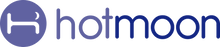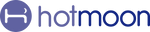How to Locate & Configure "My Plan" for Cocoon Pro
If you’re new to the Hotmoon app, you might be wondering:
What is "My Plan" and how do I use it?
The "My Plan" page is your personalized sleep control center—where you can set schedules and routines to match your lifestyle. Here’s how to find it and make it work for you.
🔍 Step 1: Locate "My Plan"
-
Open the Hotmoon App
-
On the homepage, find the card showing your connected Cocoon Pro (Make sure the power button appears on the device card—this means it's connected.)
-
Tap the device card to enter the My Plan page
💡 Tip: Make sure your Cocoon Pro is in Sound Machine Mode (shown on the device card) to access all features. If not, press the bottom button to switch.
⚙️ Step 2: Configure "My Plan"
🕒 Set Your Schedule
-
Tap “+” in the top-right corner of the Schedule section
-
Choose your start & end times, days of the week, sounds, and light settings
-
Tap Save to activate
🔁 Edit or Delete a Routine
-
Tap “Edit” in the top-right corner of the Routine section
-
Tap any part of the routine to edit it, or hold and drag to reorder
🌙 Cue to Unwind
Want to ease into sleep?
Set a schedule (like 9:00–9:30 PM) with soft sounds and gentle lighting to signal your body it’s time to relax.
🧠 Pro Tips for Better Use
-
Multiple Schedules: Set different plans for weekdays and weekends
-
Volume Fade In: Choose "Fade-In" Volume Mode in your schedule setting for a gentler wake-up
-
One-Tap Routine Start: With just one tap on device's "routine" button, Cocoon Pro effortlessly runs your custom routine—no phone needed after setup.
- Snooze-Like Effect:
Want a soft reminder first and a stronger one later?
Just set two back-to-back schedules—one for your initial wake-up and another 5–10 minutes later. It works like a custom snooze!
💬 Final Thoughts
The "My Plan" page turns your Cocoon Pro into a smart, intuitive bedtime assistant. Once it’s set, your schedule runs automatically and your routine starts instantly with one tap.
Ready to sleep smarter?
Tap your device card and build your plan tonight. 🌙
📝 Quick Tips for Cocoon Pro
🔊 To Adjust Prompt Volume
-
Tap the Settings icon on the upper right of the My Plan page
-
Tap Prompt Volume
-
Drag the slider to set the perfect volume
🔇 To Mute the Sound
Hold the Volume Down button on the device
💡 To Turn Off the Light
Hold the Light button on the device
🔗 Pair Your Cocoon Pro
Plug it in, turn it on, and hold the bottom button until the light flashes.
Then open the Hotmoon App, tap “Add Device,” and follow the steps to connect.
👥 Share Your Cocoon Pro
Cocoon Pro is designed for personal use.
If someone else needs control, just have them log in with your Hotmoon account — full access, no limits.
Need more help?
Reach out to our support team via email: support@hotmoon.com