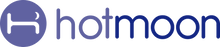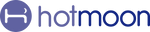🎵 Customize Your Sound Buttons
Personalized relaxation, one tap away.
Your device isn’t just a sound machine—it’s your personalized gateway to better sleep and relaxation. One of its most powerful features? The Customizable Sound Buttons—designed for quick access to your favorite sounds with just one tap.
Here’s how to make them your own:
🔧 Step-by-Step: Customize Your Sound Buttons
1. Open the Hotmoon App
On the homepage, find the card showing your connected device and tap it to enter the My Sounds page.
- Make sure the power button appears on the device card—this means it's connected.
- Make sure your device is in Sound Machine Mode (shown on the device card). If not, press the bottom button to switch.

2. View Your Current Sound Buttons
On the My Sounds page, you’ll see 9 sounds grouped under the icons. These are the default sets we’ve prepared—but you can fully customize them to match your mood and needs.
🖊 Edit Your Sound Buttons
Tap “Edit”
In the top right corner of the My Sounds page, tap “Edit” to open the customization interface.
↕️ Rearrange or Disable Sounds
-
Hold and drag any sound tab to reorder.
-
Tap the switch on the right to temporarily disable a sound.
🔄 Replace Any Sound
-
Tap the sound name to open the full sound library.
-
Tap the 🎧 headphone icon on the upper right corner of a sound image to preview.
-
Like what you hear? Tap “Select” to choose it.
💾 Save Your Selection
Once you’re happy with the setup, tap “Save” in the top right corner. your device will automatically sync your new sounds—no extra steps needed.
⚡ Need a Quick Setup?
Looking for inspiration or a faster way to get started? We’ve curated several preset sound albums for sleep and relax.
Here’s how to use them:
-
On the My Sounds page, scroll down to the bottom right and tap “Replace the Album.”
-
Browse through our themed sets.
-
Found one you love? Tap “Save” and your device will sync the whole set of 9 sounds instantly.
🌙 Your Sound, Your Way
With just a few taps, you can turn your device into your personal sanctuary. Whether you’re drifting off to ocean waves, relaxing to soft rain, or blocking out noise with green noise, your sound buttons are ready—just for you.
✨ Personalized sounds. One-tap access. Your peace, on demand.
📝 Quick Tips
🔊 To Adjust Prompt Volume

-
Tap the Settings icon on the upper right of the My Plan page
-
Tap Prompt Volume
-
Drag the slider to set the perfect volume
🔇 To Mute the Sound
Hold the Volume Down button on the device
💡 To Turn Off the Light
Hold the Light button on the device
🔗 Pair Your Device
Plug it in, turn it on, and hold the bottom button until the light flashes.
Then open the Hotmoon App, tap “Add Device,” and follow the steps to connect.
👥 Share Your Device
It is designed for personal use.
If someone else needs control, just have them log in with your Hotmoon account — full access, no limits.
Need more help?
Reach out to our support team via email: support@hotmoon.com