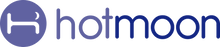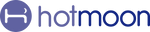Cocoon Pro Connection & Login Troubleshooting Guide
Having trouble connecting your Cocoon Pro Sound Machine to the Hotmoon app, or running into login issues? Don’t worry — this step-by-step troubleshooting guide will help you quickly solve the most common problems, from Bluetooth disconnections to password resets.
Q1: Why does my Cocoon Pro keep disconnecting from the Hotmoon app?
If your Cocoon Pro disconnects or won’t stay connected, try these troubleshooting steps:
-
Go to your phone’s Bluetooth settings, turn Bluetooth off for 10 seconds, then turn it back on.
-
Unplug the Cocoon Pro device, wait 10 seconds, then plug it back in.
-
Restart the Hotmoon app and tap the device card to reconnect.
These steps will usually restore a stable Bluetooth connection within seconds.
Q2: How do I pair my Cocoon Pro with the Hotmoon app?
Many users try to pair the Cocoon Pro through their phone’s Bluetooth settings, but this won’t work.
-
Always open the Hotmoon app.
-
Select Add Device and follow the on-screen instructions.
This ensures the Cocoon Pro is paired correctly and that all app features are available.
Q3: Can I log into the Hotmoon app on multiple devices at once?
No. Your Hotmoon account can only be logged in on one device at a time. If you log in on a new phone or tablet, the other device will automatically be logged out.
This prevents syncing errors and ensures your sleep data remains accurate.
Q4: How do I reset my Hotmoon app password?
If you forgot your password, resetting it is simple:
-
Open the Hotmoon app.
-
On the login page, tap Forgot Password.
-
Follow the instructions to set a new password.
In just a few steps, you’ll regain access to your Cocoon Pro and continue enjoying your sleep routine.
Final Thoughts
Most Cocoon Pro connection or login issues can be solved with a quick reset or by following the right pairing process in the Hotmoon app. By using these troubleshooting steps, you’ll keep your device running smoothly and enjoy uninterrupted nights of calm and comfort.
📝 Quick Tips for Cocoon Pro
🔇 To Mute the Sound
Hold the Volume Down button on the device
💡 To Turn Off the Light
Hold the Light button on the device
🔗 Pair Your Cocoon Pro
Plug it in, turn it on, and hold the bottom button until the light flashes.
Then open the Hotmoon App, tap “Add Device,” and follow the steps to connect.
Reach out to our support team via email: support@hotmoon.com