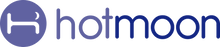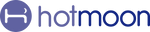1) Wake-Up Alarm
Fades in gently to 5% volume over 30 seconds and runs until the get-up alarm begins. When the Wake-Up Alarm rings, just touch any button to stop the wake-up sound, or hold to turn off the entire alarm for today.
2) Get-Up Alarm
Starts 10, 15, or 20 minutes after the wake-up alarm. When the Get-Up Alarm starts, touch to snooze, or hold to turn off the whole alarm for today. If untouched, it turns off automatically after 1 hour.
3) Snooze
Snooze applies to the get-up alarm only. When it rings, touch any button to snooze (9 min by default, up to 3 times—both adjustable in the app).