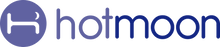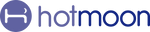A bedtime routine is key to better sleep—and with just one tap, Cocoon Pro runs your custom routine effortlessly, no phone needed after setup.
Start Your Routine
When you're ready for bed, tap the Routine button on Cocoon Pro. It will smoothly guide you through each step of your personalized Bedtime Routine, just as set in the Hotmoon App.
Stop Your Routine
Simply tap the Power button on Cocoon Pro to stop your routine. Changing sound, light, or timer also stops the Routine.
Personalize Your Routine
🚀 Before You Start:
1. Open the app and connect your Cocoon Pro.
2. Make sure it’s in "Sound Machine Mode" (check on the device card on the "device" page). If not, press the bottom button to switch.
3. Tap the device card on the "device" page to enter the "My Plan" page.