1. In your phone’s Bluetooth settings, turn off Bluetooth for 10 seconds, then turn it back on.
2. Unplug the device, wait 10 seconds, then plug it back in.
3. Restart the Hotmoon app and tap the device card to reconnect.
🎁 Merry Christmas | 20% OFF Sitewide
My device keeps disconnecting from the app.
1. In your phone’s Bluetooth settings, turn off Bluetooth for 10 seconds, then turn it back on.
2. Unplug the device, wait 10 seconds, then plug it back in.
3. Restart the Hotmoon app and tap the device card to reconnect.
I can't pair it via the Bluetooth page.
To pair your Cocoon Pro 2 Sound Machine, always use the 'Add Device' feature in the Hotmoon app—not your phone’s Bluetooth settings.
How to pair again after disconnection?
Press and hold the button on the bottom of the device until the white light flashes—this means it's ready to pair. Then tap 'Add Device' in the Hotmoon app and follow the on-screen steps to connect. Wi-Fi is required. Need help? Reach out anytime at support@hotmoon.com
Can I share my Cocoon Pro 2 with multiple users?
No. Cocoon Pro 2 is designed for personal use. If someone else needs control, just have them log in with your Hotmoon account—no limits, full access.
Can I log into my account on both my phone and tablet at the same time?
No, you can't. If you log in on one device, you'll be logged out of the other. This ensures that your data is complete and prevents any mix-ups.
How to reset my password?
Go to the login page of the Hotmoon app, tap 'Forgot Password,' and follow the instructions. If you encounter any issues, please contact us via email: support@hotmoon.com.
The clock time is incorrect.
Once connected, your device syncs its time with your phone automatically. If it doesn't, tap the Settings icon on the upper right of the My Plan page and select 'Time Calibration.'

How to adjust the clock brightness?
🚀 Before You Start:
1. Open the app and connect your Cocoon Pro 2.
2. Make sure it’s in "Sound Machine Mode" (check on the device card on the "device" page). If not, press the bottom button to switch.
3. Tap the device card on the "device" page to enter the "My Plan" page.
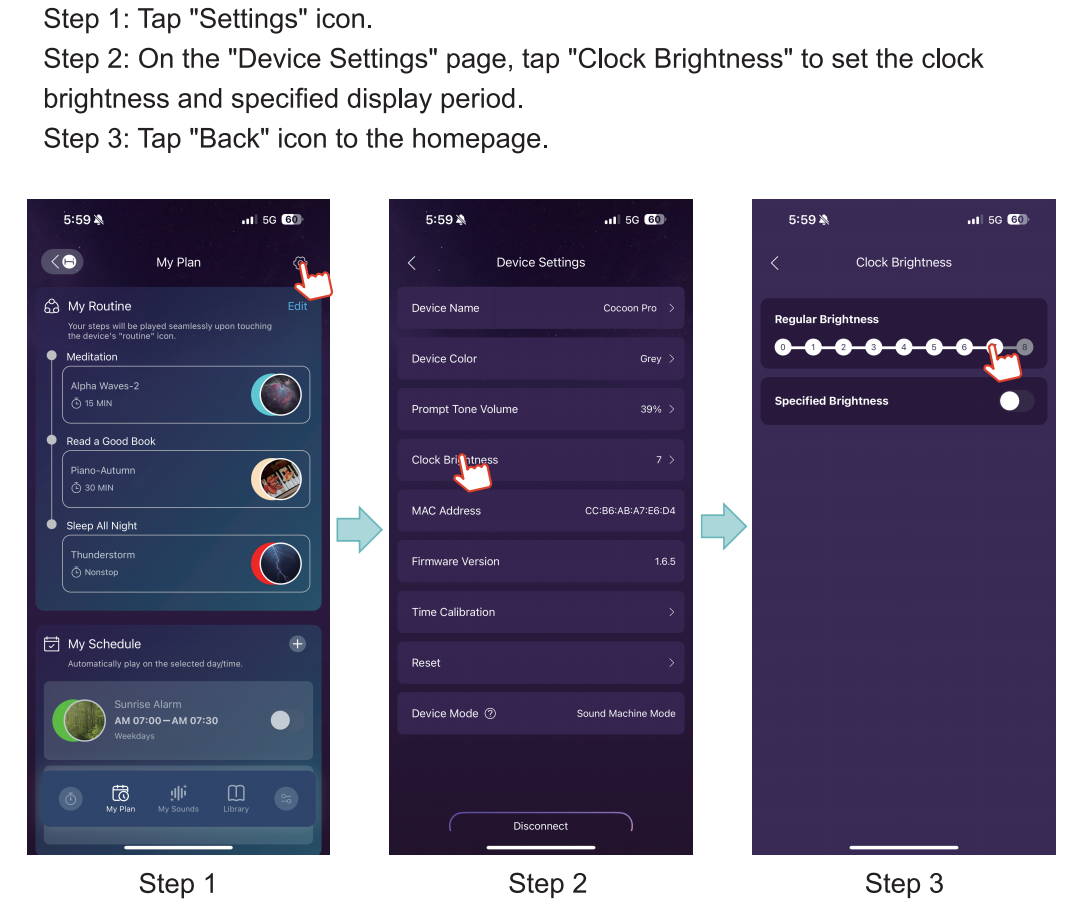
Can I change the clock color?
Sorry, the clock color cannot be changed.
How to update the clock time for DST?
To adjust for daylight saving time changes, please connect the device to the app to recalibrate the clock.
How to turn off the sound or light separately?
Hold the device’s Volume Down button to mute sound, and hold the Light button to turn off the light.
How to adjust the voice prompt volume?

How to customize the sound buttons?
(1) Open the app and connect your Cocoon Pro 2. Make sure it’s in "Sound Machine Mode" (check on the device card on the "device" page). If not, press the bottom button to switch. Tap the device card on the "device" page to enter the "My Sounds" page.
(2) On the "My Sounds" page, tap “Edit”.
(3) Select a sound to replace, choose your favorite from the Library, and save.
(4) Your device will sync automatically.

Schedule isn't working properly.
Make sure your app and firmware are updated, and verify that the selected repeat weekdays meet your needs.
Is there a snooze function?
No. You can get a similar effect by using the schedule feature. Set multiple schedules: For example, if you want a gentle reminder first and then a stronger one later (like a snooze), you can create two schedules—one for your initial wake-up and another one 5–10 minutes later.
How to stop my Schedule?
Tap any button to stop your Schedule playback.
How to customize my Routine?
1. Open the app and connect your device.
2. Make sure it’s in "Sound Machine Mode" (check on the device card on the "device" page). If not, press the bottom button to switch.
3. Tap the device card on the "device" page to enter the "My Plan" page.
4. Tap “Edit” in the top right of the "My Routine" section.
5. Tap a step to edit, or hold and drag to reorder.
6. When you're ready for bed, touch the Routine button on the device. It will move through each enabled step as set in the Hotmoon App.
7. Touch the power button on the device to end your routine at any time.
What is the maximum number of schedules that can be set?
Five. You can personalize each schedule with sounds, light or both.
What is the maximum number of steps in the routine that can be set?
Eight. You can personalize each step with sounds, light or both.
What is Volume Fade-in Mode in the schedule setting?
Volume Fade-in Mode gradually increases the sound volume from 0 to the maximum level within 30 minutes when the schedule is active. If the schedule is longer than 30 minutes, Cocoon Pro 2 will maintain the maximum volume once it reaches it.
What do sound machine mode and Bluetooth speaker mode mean?
Sound Machine Mode:
Best for sleep and routines
Full app control
Cloud content plays on your phone
Bluetooth Speaker Mode:
Great for daytime streaming
Connect via Bluetooth of your phone
Cloud content plays on the device
Tip: Use Sound Machine Mode for relaxing nights, Bluetooth Mode for flexible daytime listening.
Why does the app ask for location permission when connecting via Bluetooth on some Android devices?
Due to Android system requirements, devices running below Android 12 must grant location permission to use Bluetooth. This is enforced by Google—our app does not access, store, or track location data. Devices on Android 12+, or iOS, do not require this permission.
Can I save my DIY mix to the device?
No, saving DIY mixes directly to the device isn’t supported. But don’t worry! Your custom mix is safely stored in the cloud and ready to play anytime when you switch to Bluetooth speaker mode.
How long do the buttons' backlights last?
The backlight of all buttons automatically turns off after 10 seconds of no operation and can wake up by tapping any button.
I cannot unlock the VIP content of the Hotmoon app.
Only the account currently paired with the Hotmoon device can unlock VIP content. If Account A pairs the device but later gives it to Account B, then Account B can access VIP content after pairing, while Account A can still use other features, except VIP content.
Can I hear sound from other apps on my phone while Cocoon Pro 2 is working?
In 'Sound Machine Mode,' you can. In 'Bluetooth Speaker Mode,' Cocoon Pro 2 will play all sound from your apps.